How To Customize the Palette and Images
In CabMaster, you can customize the Palette to suit your designing needs. Below there is a video link that will walk you through the process.
Creating Images
If you have made new cabinets in your library, you might find that the cabinets are not visually appearing in the Palette when you have selected them. If this is happening, or if any cabinet hasn’t been updated since being changed, then go to ‘File > Options’:
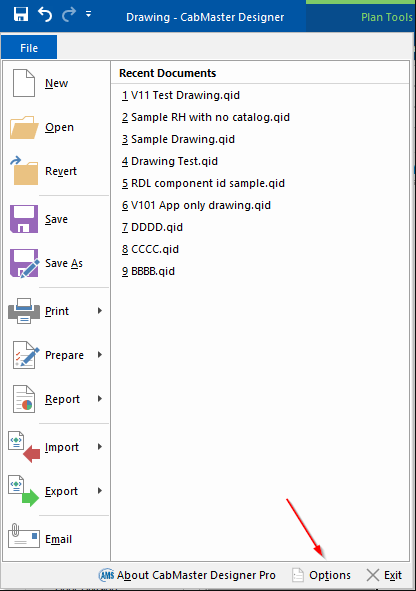
Then select the ‘Images’ tab on the left, as seen in the image below.
Here you can select the desired style of images:
- Palette Image = (Gallery),
- Palette Hover = (Tooltip)
- Cabinet image = (Preview).
These can be any combinations of Plan, Elevation, Machining, Ortho, wireframe views and more.
You can also select a different background color of your images. When you’re ready, press the ‘Regenerate Images’ button below. Please be aware all the images will be re-drawn in your library with the styles selected.
Note: this process can take a little bit of time depending on how many cabinets are in your library.
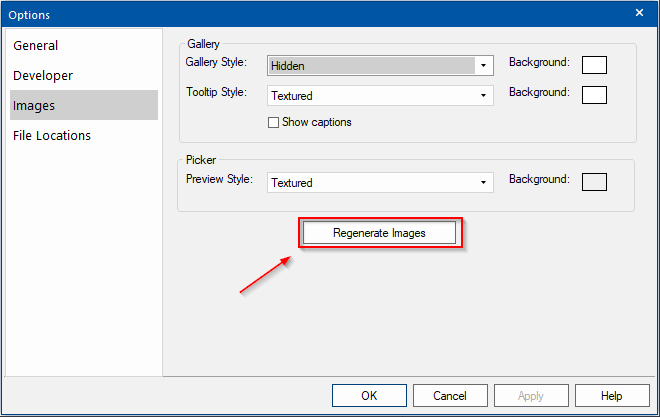
For more information on customizing your Palette and images, you can read our HowTo document or watch the video below.

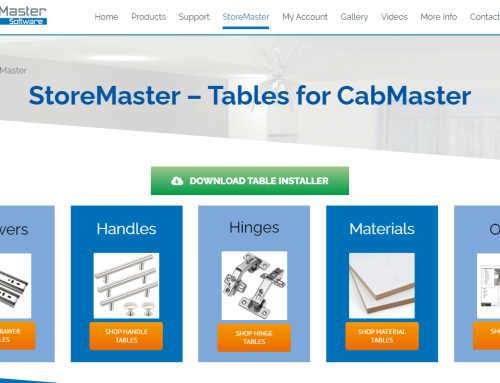
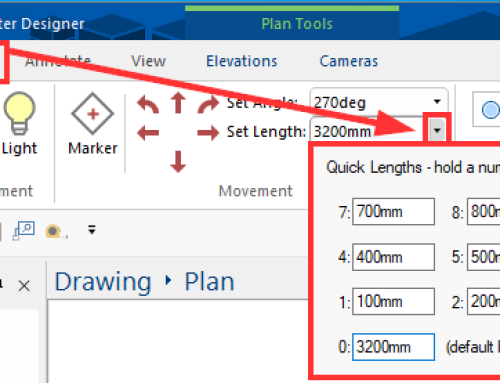
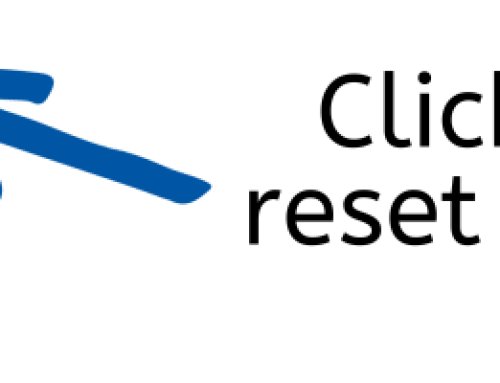
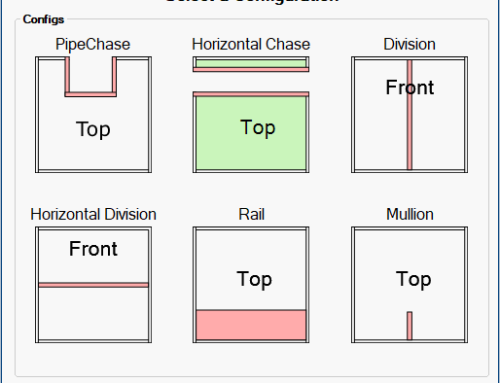
Leave A Comment