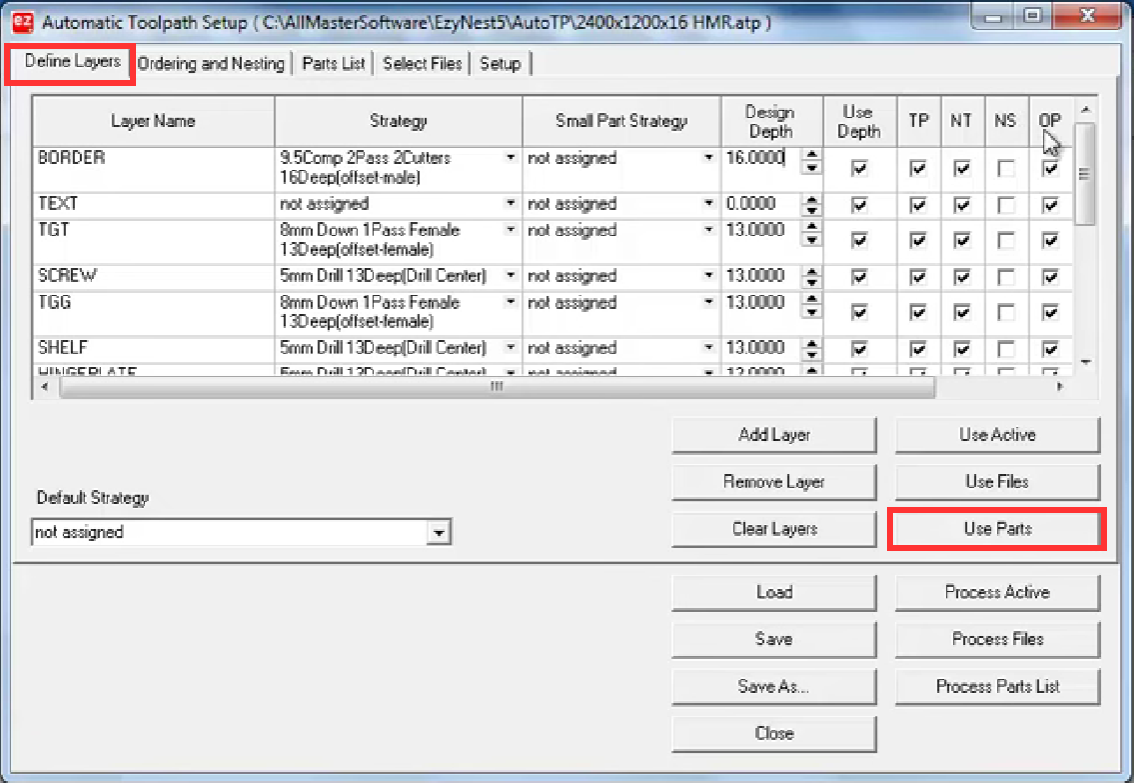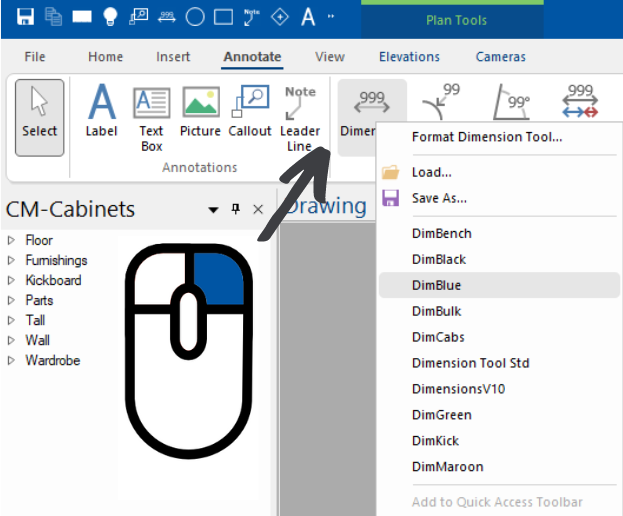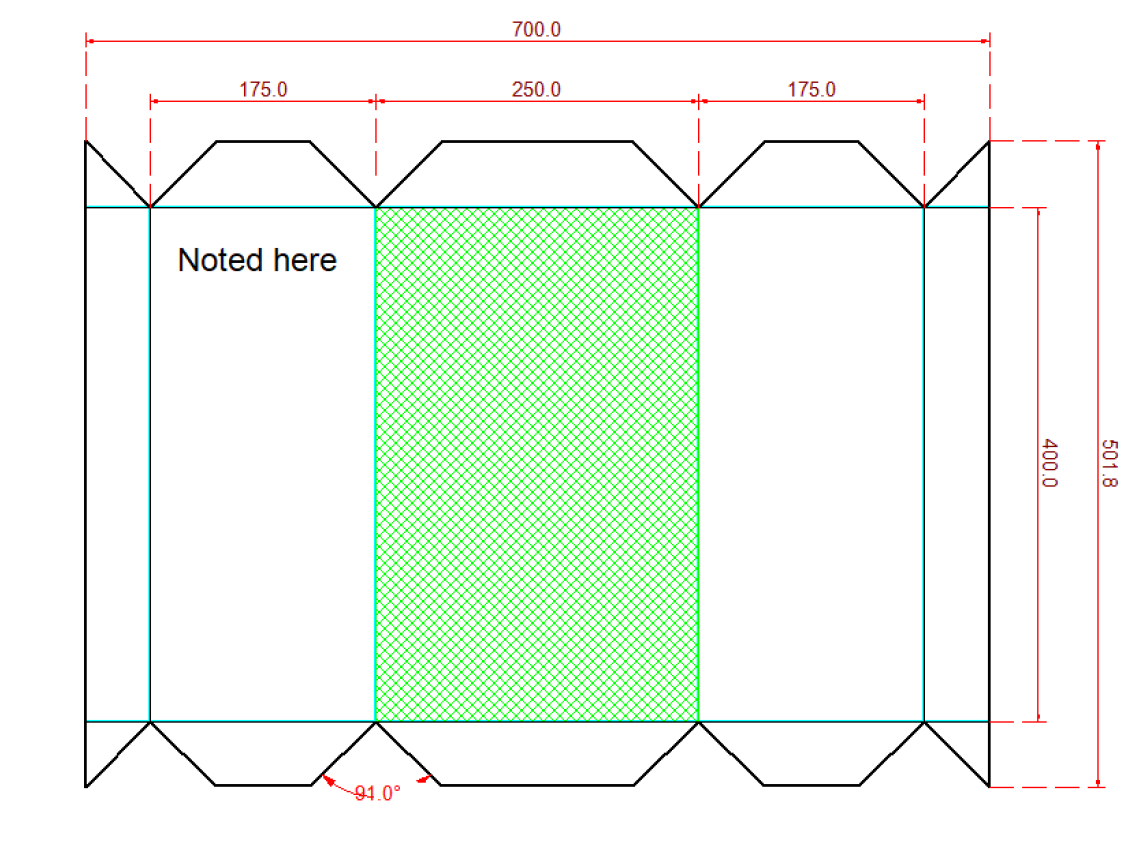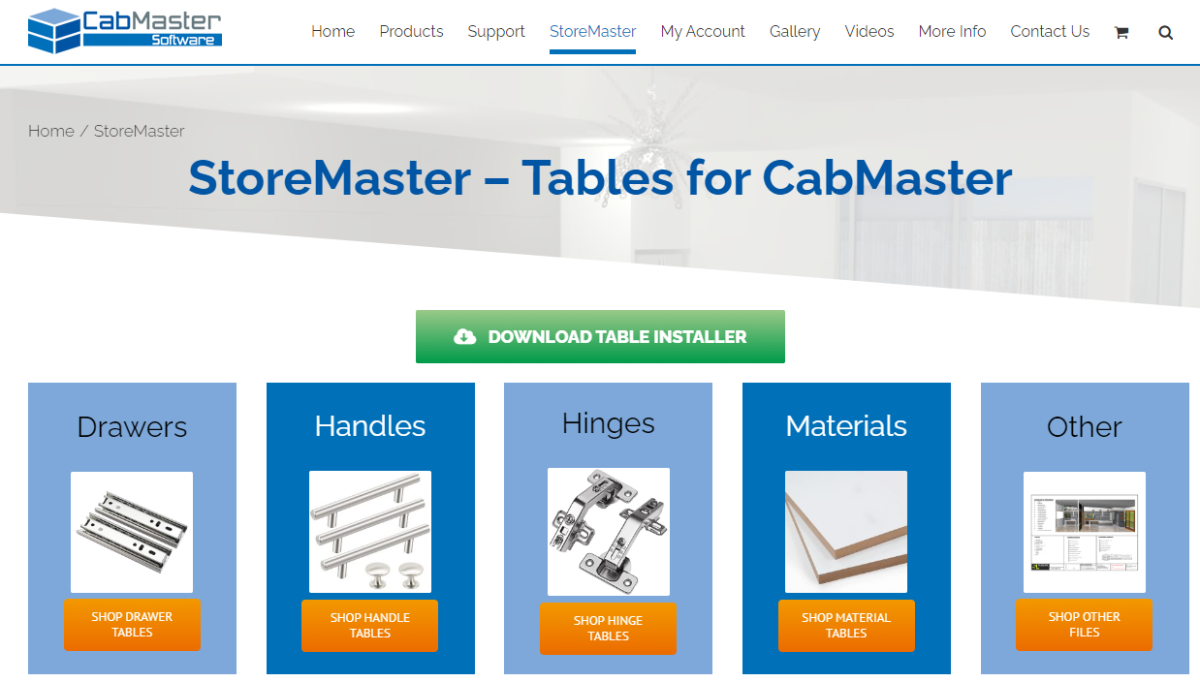“Use Parts” Button in EzyNest
Did you know there’s an easy way to add missing layers in EzyNest/EnRoute?
All you have to do is add your files into your ATP, and then on the “Define Layers” page you can click the “Use Parts” button.
This will take the DXF files imported on the Parts List tab (or “AMS” if using EnRoute), identify any layers that are missing from the current layers list and add those layers to the bottom of the layers list.
From there, you just need to add the required strategies to the newly imported layers, save your ATP for later use, then “Process Parts” to send to your CNC for production.
For more information on layers in EzyNest, click the buttons below to read our HowTo article and watch our YouTube video.
Reminder that CabMaster Software is closing in the afternoon on Thursday 22nd December and will reopen on Monday 16th January 2023, with limited support available from Tuesday 3rd January.
We wish everyone a safe and relaxing holiday period.
continue reading