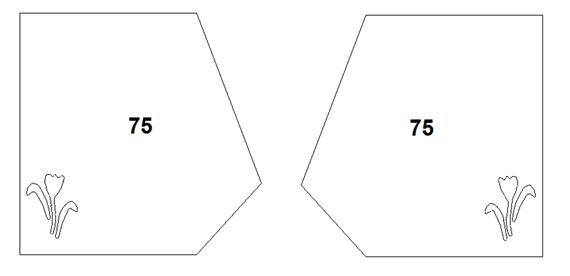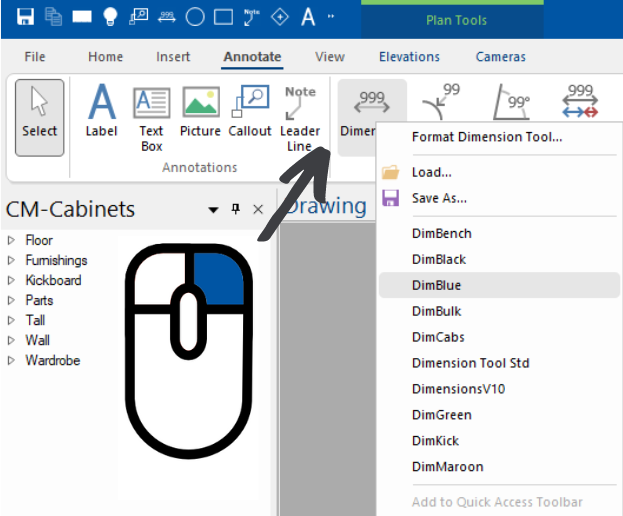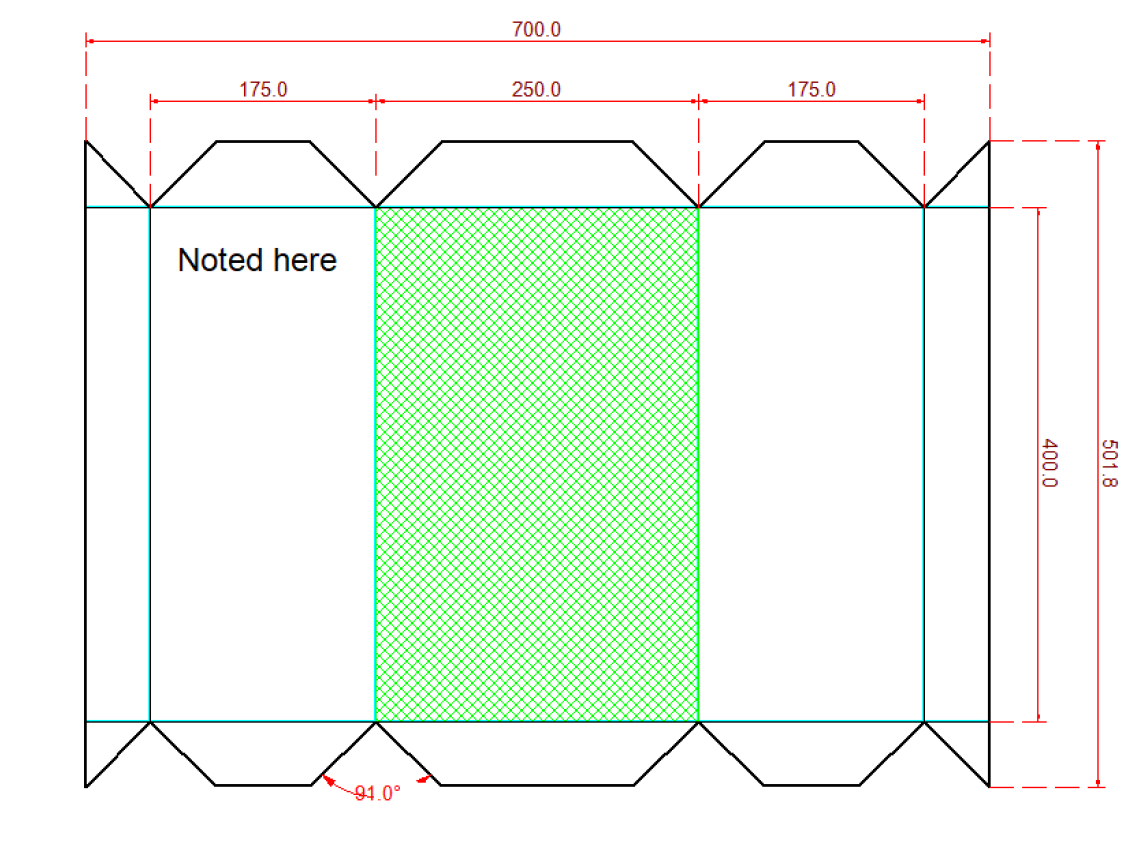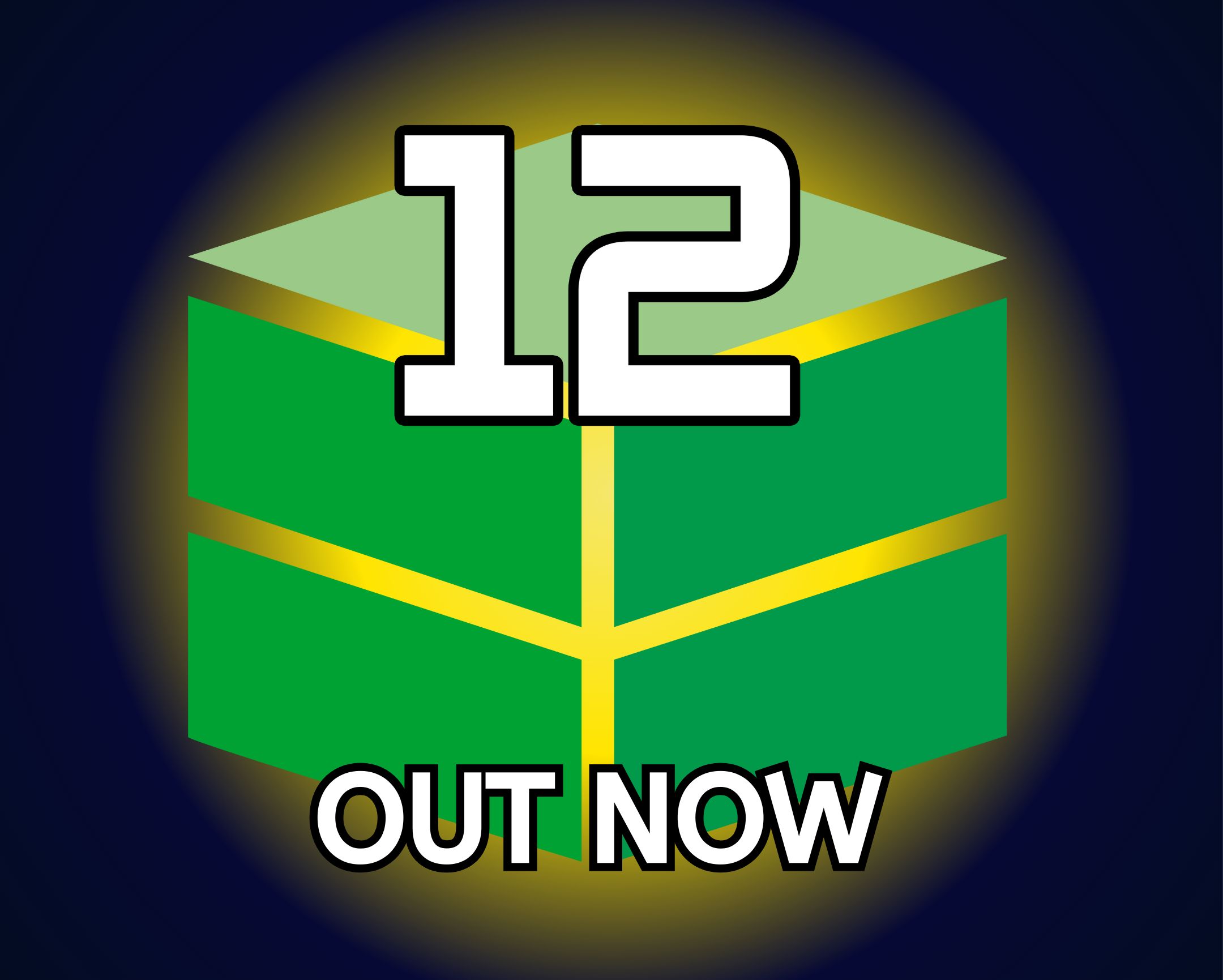New Poly Shape Features in V11.1
Changing Machined Face
The Poly Shape displays which face is currently being machined on the Part Machining > Machining page.
This can be changed by using the “Flip Machined Face” checkbox (see image above).
Import Points From Timber Panelling
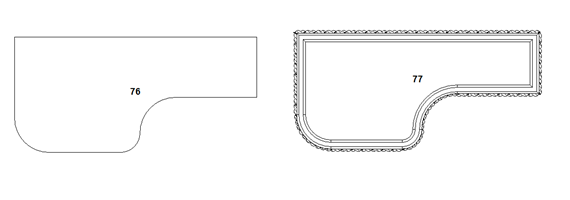
The Poly Shape can import the shape of a Timber Panelling cabinet with the “Import Shape from Timber Panelling” button on the Cabinet Details > Border page. This button will only be visible when the border style of the shape is set to advanced.
To use this option, first you need to use the “Export to Polyshape” button in the Timber Panelling cabinet. Then you can click the “Import Shape from Timber Panelling” button in the Poly Shape.
The you just need to paste in the points that were copied from the Timber Panelling cabinet. This will change the shape of the Poly Shape to match the points in the Timber Panelling cabinet.
Remove Original Border When Using Offset

When using a border offset in the Poly Shape, you can now remove the original border shape, instead of machining both sets of points as a single shape with a cutout.
This allows you to more easily create a shape that is offset inwards or outwards from the original set of points, without having to manually calculate all the new points.
For further information on the new Poly Shape features in our V11.1 Premium library, click the button below to read more in our CM-Cabinets Library Users Guide.
continue reading