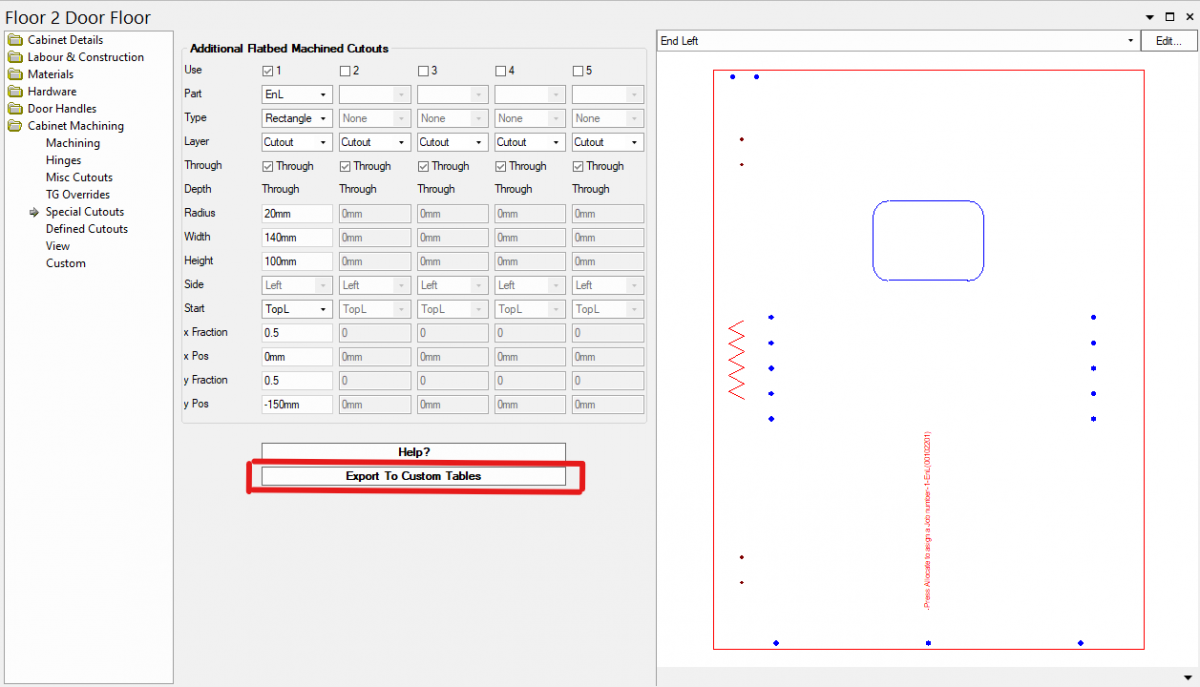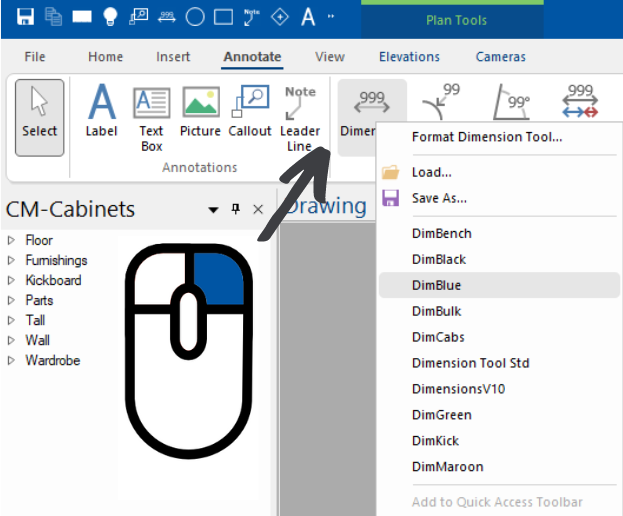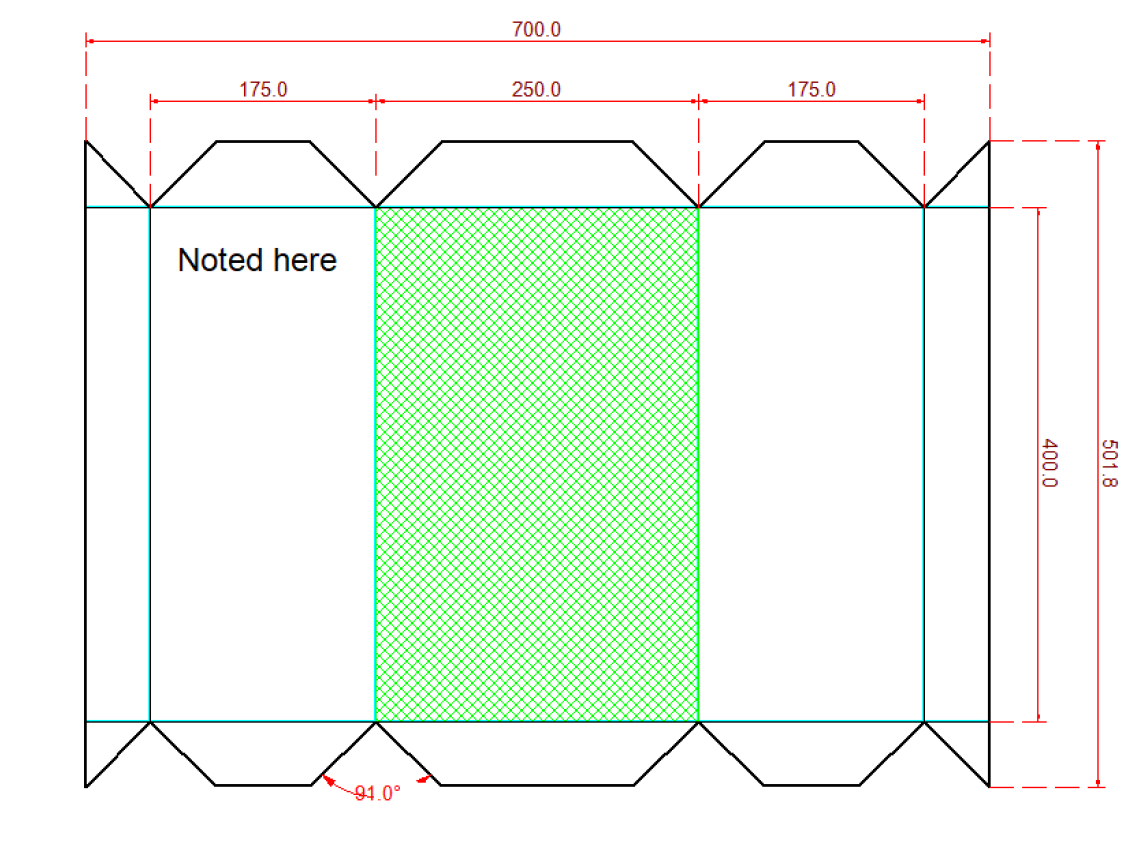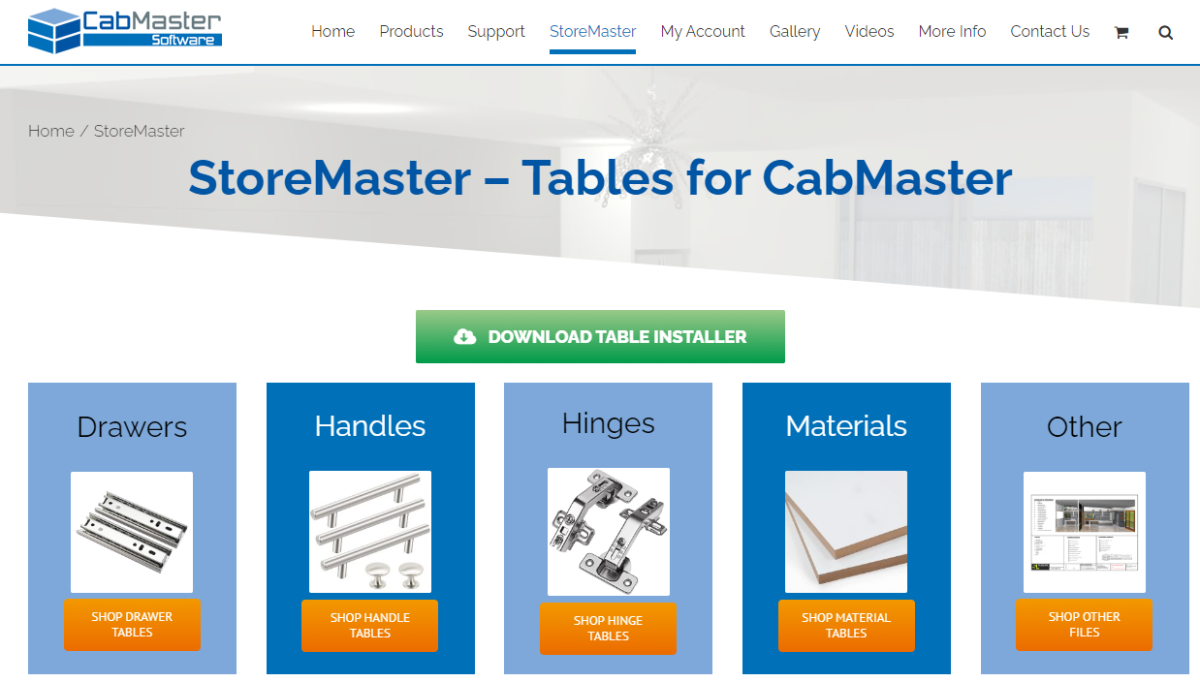Export Special Cutouts to Save and Re-Use
Did you know? You can now export your special cutouts to custom tables to save and re-use!
This makes it quicker and easier to get special cutouts that you use commonly. And the best part: you don’t need to know how to use custom tables. CabMaster will do it all for you.
When you’re working on a special cutout in the cabinet properties page, go to Cabinet Machining > Special Cutouts. Put your desired cutout details in, make sure the “Use” tick box at the top is ticked, and then click the “Export To Custom Tables” button at the bottom of the cabinet properties window.
This will open a new window, where you select which cutouts you want to save, as seen in the images below.
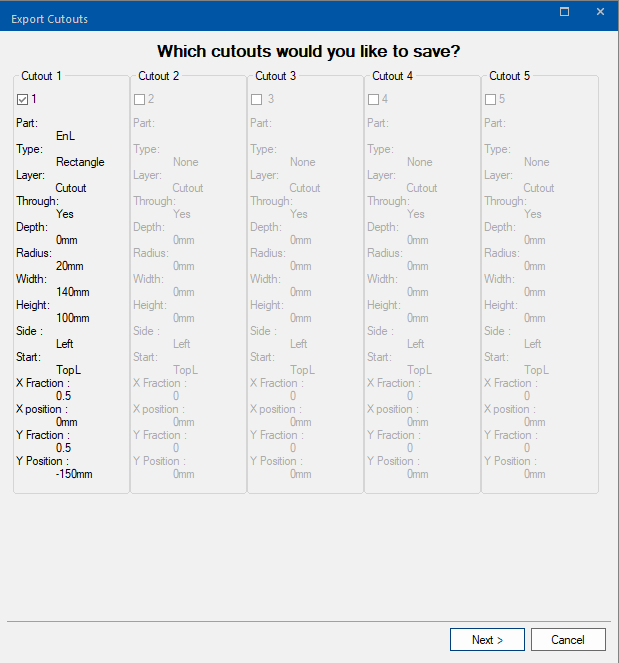
Next, follow the prompts. You can enable conditions for when the cutout is used – machining is on by default. (You don’t need to add any further conditions to save your special cutout, but the option is available if you want to use it.)
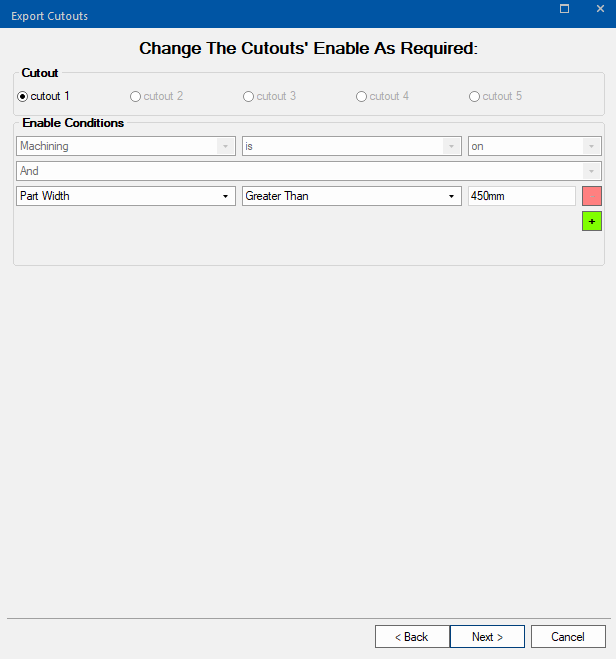
Now you just have to enter the name for your table as seen in the image below (eg. Rectangle_140x100).
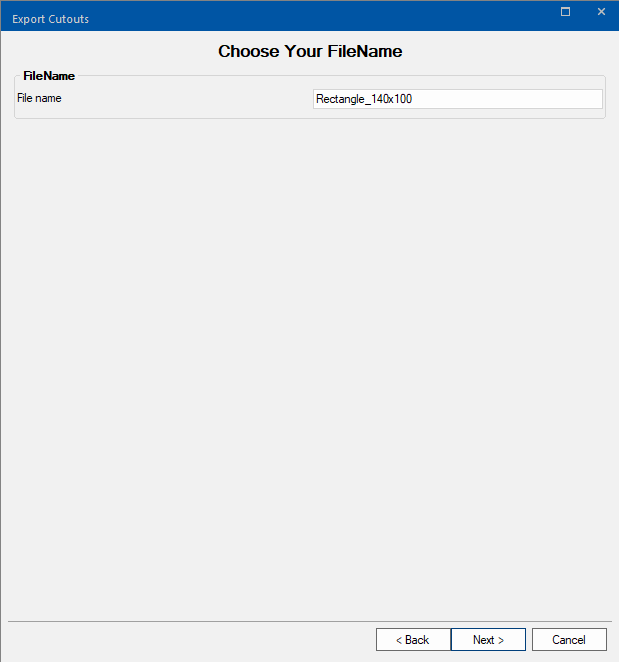
Click yes to update the table. This will save your special cutout for later use.
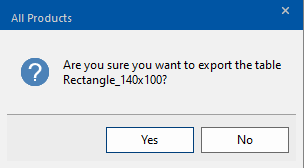
From here you can either open the table that has the cutout saved in it, or you can click Finish to complete the process of saving your special cutout.
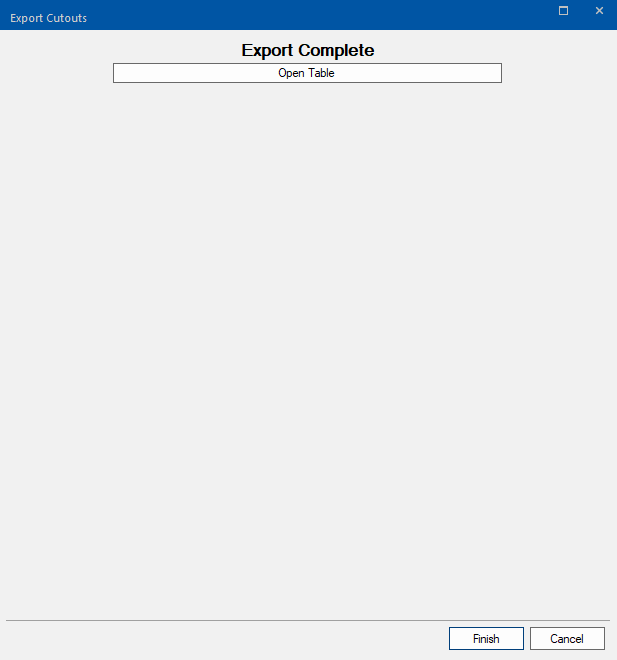
Once your cutout has been saved, go to the cabinet you want to use it in and open Cabinet Properties > Cabinet Machining > Custom and choose which section of the cabinet you want to apply the cutout to.

From here, you just need to select the correct cutout from the dropdown list (eg. Rectangle 140×100) and the cutout will be applied to that part.
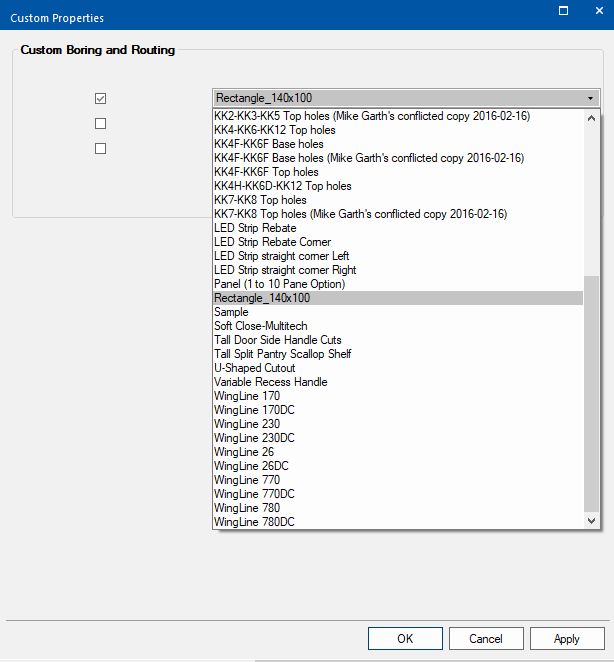
Still need help? Feel free to contact CabMaster Support via email at [email protected] or via phone at +61 3 9040 2000.
continue reading