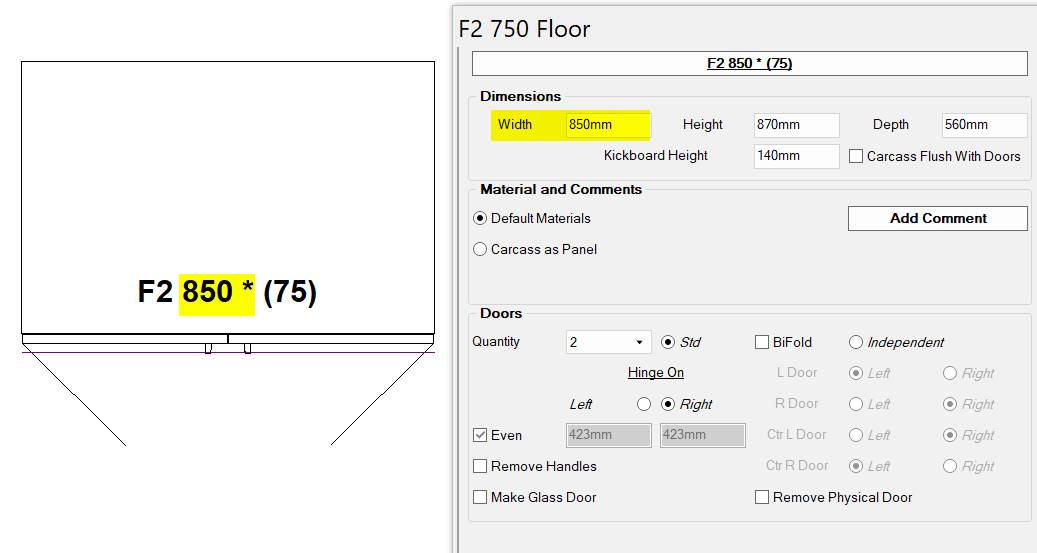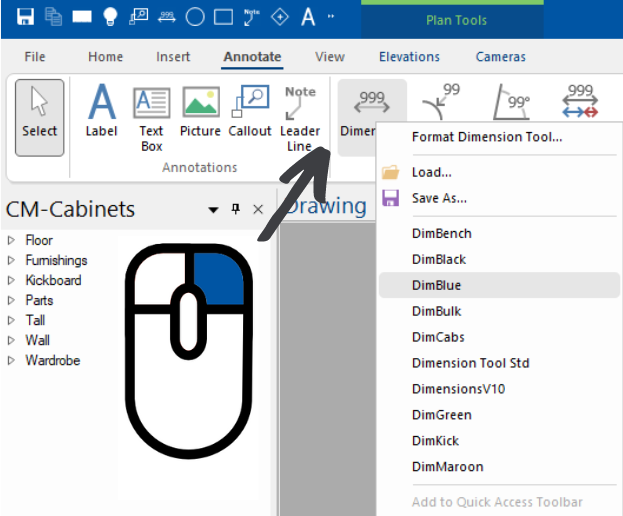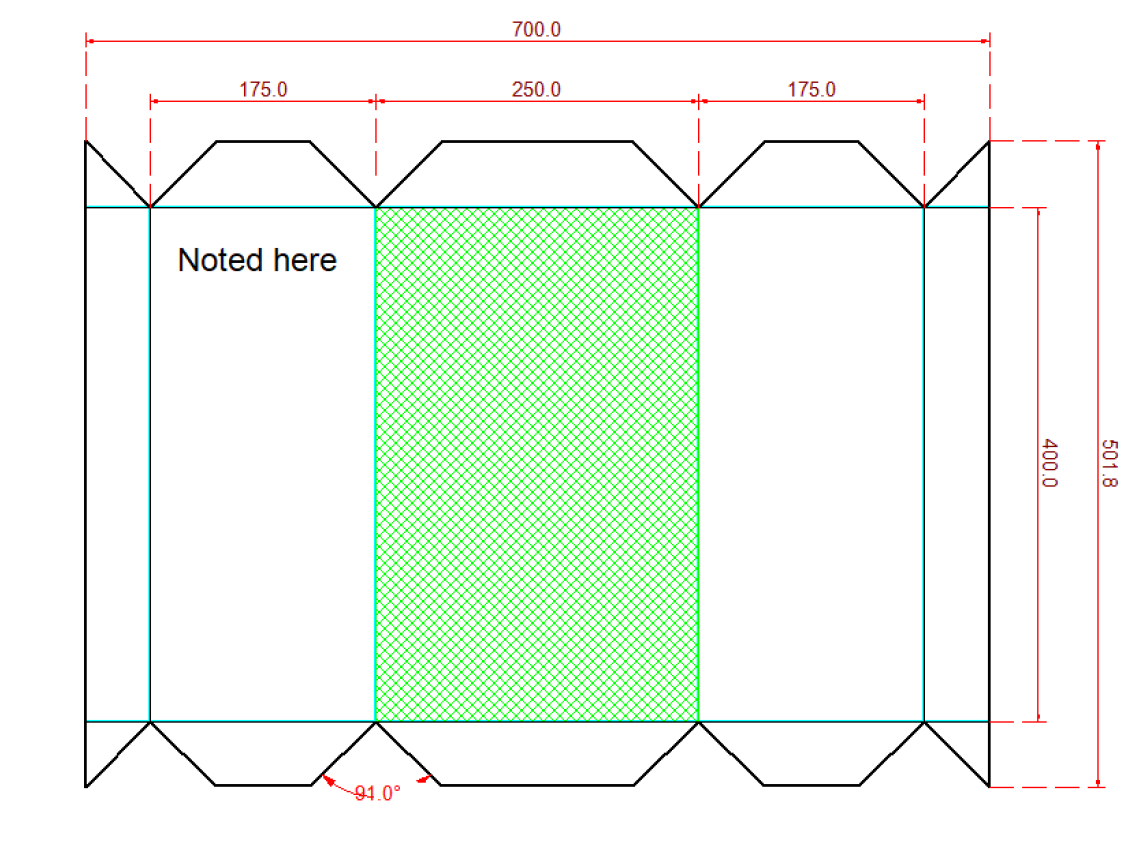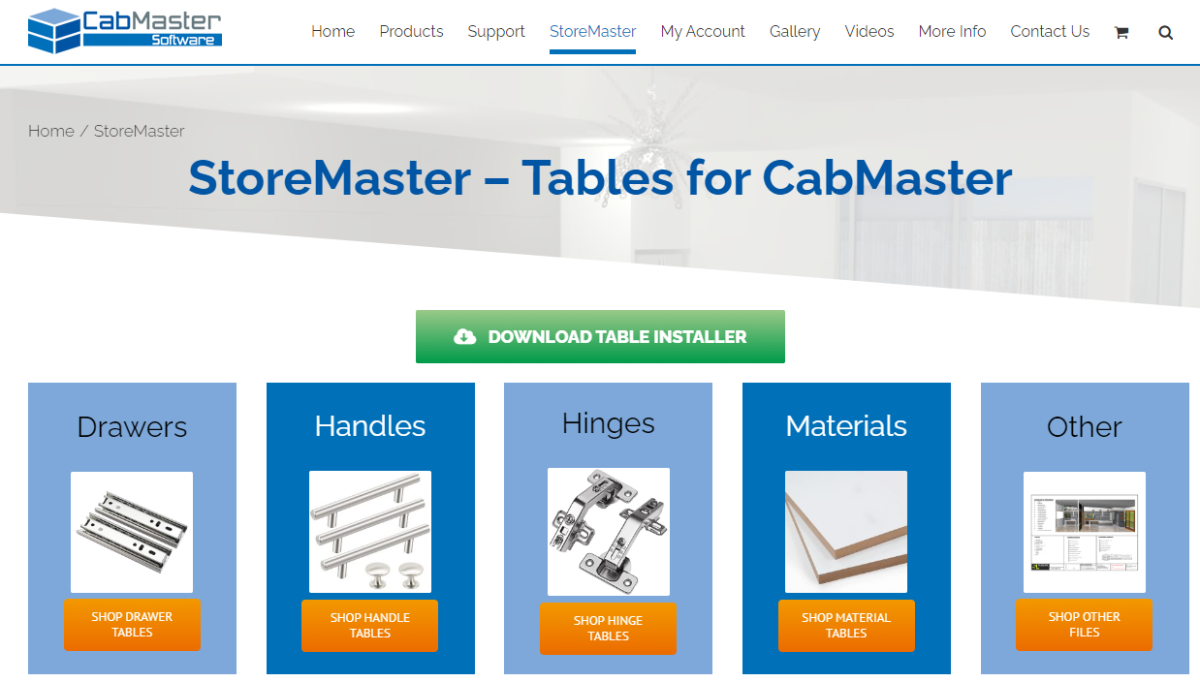Cabinet Label Display
This week’s tip goes through how to change the label display on your cabinets.
You can choose from the following options to display on your items in plan view:
- Cabinet code

- Cabinet description

- Cabinet type (eg. Floor, Tall, Wall)

- Cabinet ID (eg. 1, 2, 3)

- User defined (Default cabinet name or user defined name in Library Catalog Manager – eg. F2 600, Floor 2 Door (1))

A very popular option is to have the cabinet label automatically change to show the size of the cabinet as part of the label (see image below).
To do this, you need to have the default cabinet width saved in the catalog also be part of the name (eg. F2 750 = Floor 2 Door 750mm wide). Then the label will automatically update to show the correct width when it is resized.
Please note that the name must include the correct width when saving in LCM, otherwise this will not work.
LCM is only available in CabMaster Designer Pro and CabMaster Machining Premium.

For more information on cabinet label display, watch our YouTube video below!
continue reading